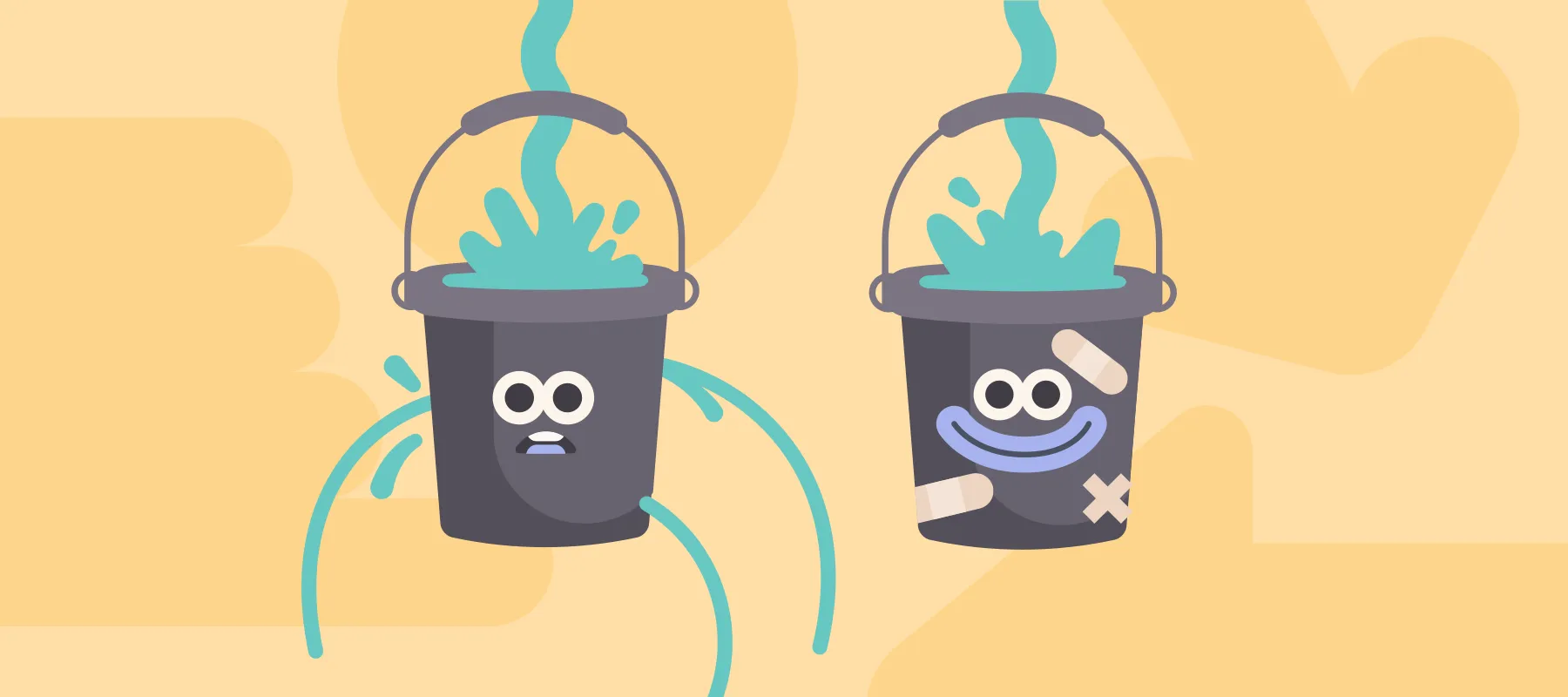This is part #1 of one of our most used self taught hacks which consists of using Braze's Connected Content to read from Google Spreadsheet.
Part 1: Set up your Google API Credentials in order to automate your Braze messaging by reading your content directly from a Google Spreadsheet!
Isn’t it time consuming to set up campaigns directly on Braze platforms and having to go through all the campaigns set up in order to change the message?
With this solution, you’ll be able to read your messages directly from a spreadsheet and save tons of time.

Set up your Google API Credentials
We will need a Google developers account. You can go here and create one, it’s free.
Let’s create a new project:

Edit your project’s name and hit create:

Next, let’s generate credentials for the project. We’ll need these API keys in order to access Google services. We will only read tables, so by just generating API keys it’ll be enough

Search and select Google Sheets API:

Hit Enable:

Finally, click on “create credentials” and API Key. If your data is sensitive you might want to set up a 0Auth credentials

Copy your API Key (and don’t share it). Now you’ve finished your set up!

Awesome! You’ve already set up your Google API Credentials!
Read part #2 on how to use Connected Content to read from Google Spreadsheet and automate all your content creation.